File Organizer: Write a Python program that organizes the file in a directory based on the extensionThe general process to construct a Python program that organizes files in a directory is as follows: 1. Identify the Directory - You must find the source directory to be organized. It is important to take note of the files contained in that directory. The files could be of different types or a particular type. 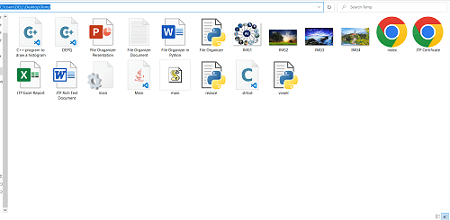 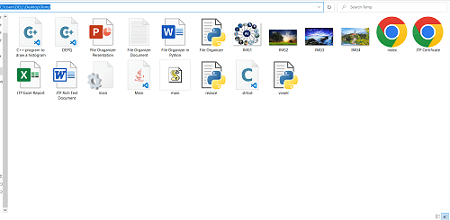 Following are the snapshots of the source directory before organizing the directory. Define the path of the source directory containing the file to be organized: For example: In our program, we have taken input from the user for the source directory. 2. Define the Category - It is important to define the categories you want to organize based on the types of files stored in the directory. For example, if you wish to organize the directory containing images. You might want to categorize them based on the year, month, date, image type, location where they were taken, etc. This is how you can define the categories of the files: 3. Define the path of the Destination - In some cases, you might want to move the files to different locations. For that, you must define the destination path. For Example: The paths of the source and destination directories are the same. So, the program will organize the files in the source directory. In our program, we have also taken input from the user for the destination directory. Also 4. Write code to sort files - Write a code to sort the files based on the chosen category in the directory. You must read the files in the directory, extract the relevant metadata (such as the creation date or file type), and then move the files to the correct category directory using Python's built-in functions. Following is the code that sorts the files based on the type of the file and moves all the file to their respective directory. 5. Test Your Code - Once the program has been developed, test it on a small subset of files to ensure it functions as intended. If there are any problems, you can fix the code and test it once more to ensure it is functioning properly. Otherwise, you might lose your data. 6. Run the code on the source directory - Now, you are ready to arrange all of the files in the directory. For that, you can execute the code on the source directory. Before running the code, it's crucial to make sure that you have a backup of the files in case something goes wrong. Code:Output: Enter the source directory path : C:\Users\DELL\Desktop\Temp Enter the destination directory path : C:\Users\DELL\Desktop\Temp 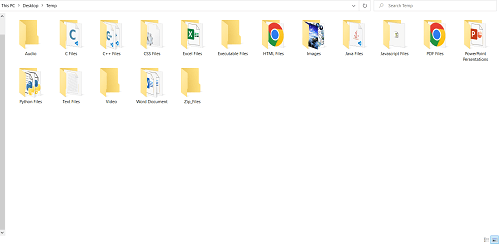 The program has successfully organized the files in the directory. Explanation:
Note that this is just an example code; you may need to modify it to suit your specific needs. You should also be careful when running code that moves or modifies files, as there is a risk of data loss if something goes wrong. FUTURE IMPROVEMENTSSome improvements that can be made to the given program are as follow:
Remember that these are only recommendations for possible future improvements; you can prioritize and implement them according to your own needs and specifications. Next TopicBest Online Python Compilers |

We provides tutorials and interview questions of all technology like java tutorial, android, java frameworks
G-13, 2nd Floor, Sec-3, Noida, UP, 201301, India










