Colour game using PyQt5 in PythonThis post will demonstrate how to use PyQt5 to construct a colour game. In order to get the most points in this game, the player must correctly identify the colour of the word that is provided. To further confuse the player, the text will have several colour names. The multiplatform PyQt5 GUI toolkit includes Python bindings for Qt v5. The toolkit's features and simplicity make it very easy to construct an interactive desktop application. Installing it requires running the next command. Steps for implementation of the GUI :
Implementation steps for the back end :
Walking through the code :first, we import all the required files into our program from the standard python library. Next, we will create a window class to initialize the window and set its geometry and title. Then we will introduce the various labels, flag and variables and also set their initial values and give a list of random colours. Next, we will create a new function for introducing the components for out window. We will then create new heading and various new labels and set their properties like geometry, fonts, and alignments and stylesheet properties too. We also added buttons and the functions for its action were also introduced. Then, we created a clock timer label to show the time and mentioned its properties, Then, we created a function to display the time in that label and keep it updated after every second. Then, we created a start action function to start the countdown and used the labels to display and update the text and buttons to click for functionality which is to chose a random colour from the list and if it is entered right in the text field and repeat the process otherwise break the process. And an input function was also used to take and display the input from the user and give the result. Finally, we created an instance of the window and started our application by calling that instance. Complete code :Output: The output of the code we explained above has been attached below as a screenshot. 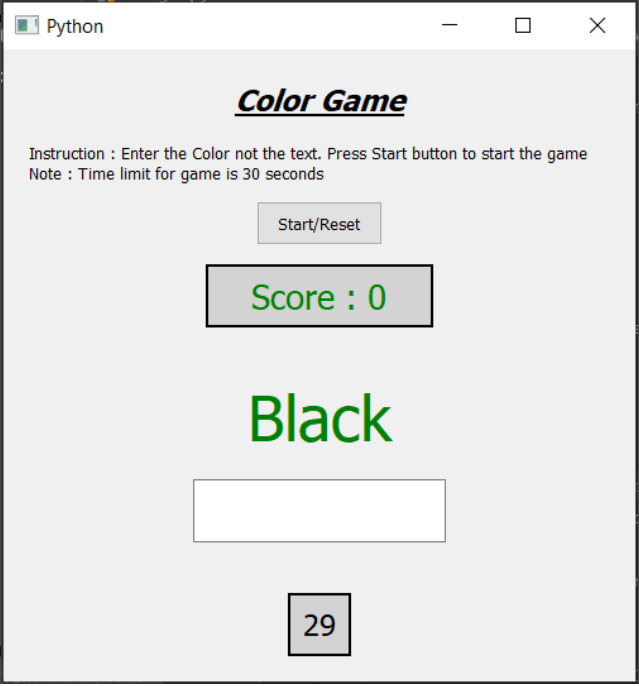 Next TopicDigital clock using PyQt5 in Python |

We provides tutorials and interview questions of all technology like java tutorial, android, java frameworks
G-13, 2nd Floor, Sec-3, Noida, UP, 201301, India










